|
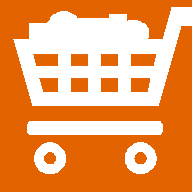

PSR-500

PSR-600

PRO-106

PRO-197

BCD996T

BCT15

BCD396T

BC246T

BR330T

BC95XLT

SC230

BC898T

BC296D

BCT8

BC785D

BC796D

BC780XLT

PRO-2052

BC895XLT

| |
ScanControl Under Windows Vista & Windows 7
ScanControl Version 7.1.x and later is supported under Windows Vista and
Windows 7 WITH THE
FOLLOWING CAVEATS:
 | Under Windows Vista and Windows 7 ScanControl MUST be run using
the "Run As Administrator" mode. If it is not you will receive an
"Incorrect License Key!" error message and the program will default to
Demonstration mode. "Run As Administrator" mode is not the
same as being logged on as a user with Administrative Privileges so READ ON.
There are 3 ways to invoke "Run As Administrator" mode:
 | 1. Click "Start", "Programs", locate ScanControl in the
programs list, right click on "ScanControl", click on "Run As
Administrator". |
 | 2. If you have a ScanControl icon on your desktop you must set
its' "Run As Administrator" option by right clicking on the icon, click
on "Properties", click the "Advanced" tab, check the "Run As
Administrator" checkbox, click the "OK" button, click the "Apply" button, click the "OK"
button. Once this checkbox is checked, every time you click on the
ScanControl icon it will be Run As Administrator. |
 | 3. Open Windows Explorer and select the ScanControl
Installation directory. Locate the scanctrl.exe file (if the .exe
suffix is not visible then the file will be named scanctrl and the file
type will be "Application"), right click on this file and select "Run As
Administrator". You would need to do this every time you want
to run ScanControl using this method. |
|
 | Upgrading? - Upgrading from a prior version of ScanControl, or from the
Demo Edition to a licensed edition, is accomplished the same as described on
the download web page using the following steps: |
-
NOTE: ScanControl must be installed and run under a Windows
User ID with Administrative privileges.
-
Download ZIP file into its own temporary directory (any name) by
clicking on link above.
-
Unzip the setup files into the same setup directory.
-
VERIFY that the downloaded file size
matches the approximate file size quoted above. If it does not the
download did not complete successfully and therefore the installation will
not work. If the file sizes don't agree then attempt the download
again.
-
NOTE:
Be sure to uninstall your current
version of ScanControl using the Windows Vista & Windows 7 PROGRAMS AND FEATURES utility in
the Control Panel before proceeding to
install this upgrade. This step WILL NOT delete any ScanControl
data files you may have created and saved.
-
From within the setup directory right click on the SETUP.EXE file
and select "Run as Administrator".
-
Follow the setup process instructions. If you are
upgrading from a previous version you'll want to install ScanControl in the
same directory so it can easily find your data files. NOTE: ScanControl
does not have to be installed in the DEFAULT
directory.
-
The temporary setup folder contents can be deleted when the
process is complete but you should keep the ZIP file for backup purposes.
-
Before running the upgraded version of the program make
sure your scanner is connected to your PC, powered up and Remote Mode is
enabled.
-
NOTE: Visit our
Radio Setup page to learn how to setup and configure your particular
radio for computer control using ScanControl.
-
Follow the instructions noted above to run the
program.
 | On-line Help - ScanControl Help content requires the
winhlp32.exe engine which is not contained in Windows Vista & Windows 7. Microsoft
offers a download that displays the ScanControl Help content when using the F1
key, but is not allowing developers
to distribute the download with software releases. The first time Help is called
from within ScanControl via the F1 key Vista & Windows 7 alerts the user to the problem
and offers a link to the download. |
 | To utilize Intelligent Audio Capture (IAC) proper registration of the
audioctl.dll has to occur under Vista and Windows 7. There are two methods of registering
the DLL that are possible with Version 6.1. ScanControl now informs
the user of these methods when first installing the software:
 | 1) Automatic - This method only works the first time
ScanControl is run after installation. If you have been using
ScanControl for some time see the manual method below. The
first time ScanControl is run after installation ScanControl performs
automatic DLL registration. For this registration to be successful
the program must be started via "Run As Administrator".
Running under a User ID that has Administrative
privileges is not good enough. The program has to be "Run As
Administrator" by right clicking on the scanctrl.exe file
and selecting "Run As Administrator" or setting the "Run As
Administrator" checkbox option under the Advanced tab of the ScanControl
desktop icon. |
 | 2) Manual - With ScanControl shut down:
 | Click Start Button, All Programs, Accessories |
 | Right click Command Prompt and select "Run As Administrator", a
DOS Command window opens |
 | Type the following (without the quotes) "regsvr32
c:\windows\system32\audioctl.dll" and press Enter |
 | You should see a dialog box saying "Dllregsvr32
.................... successful" |
 | Close the dialog box |
 | Type "Exit" and press Enter at the command prompt to close the
command window |
 | You can now start ScanControl normally. Click the Program
Options button on the main ScanControl screen to open the Program
Options screen. If you don't receive a warning message about
IAC then the DLL is registered correctly. |
|
|
ScanControl pre-version 6 releases will not be tested and certified for use
under Windows Vista & Windows 7. Users of earlier ScanControl versions will need to
upgrade to Version 6 and later to obtain support
under Vista & Windows 7.
Check our Announcements web page or our
Users Group message
board for any updates on Windows Vista & Windows 7 compatibility testing.
|

![]()